Manual learner enrolment
This step-by-step guide walks you through manually enrolling learners in a training course, from selecting the course and training provider to adding optional information and validating learners.
Video walkthrough
1. Navigate to the Enrolment Section
- In the main navigation bar, click on the Career Path section.
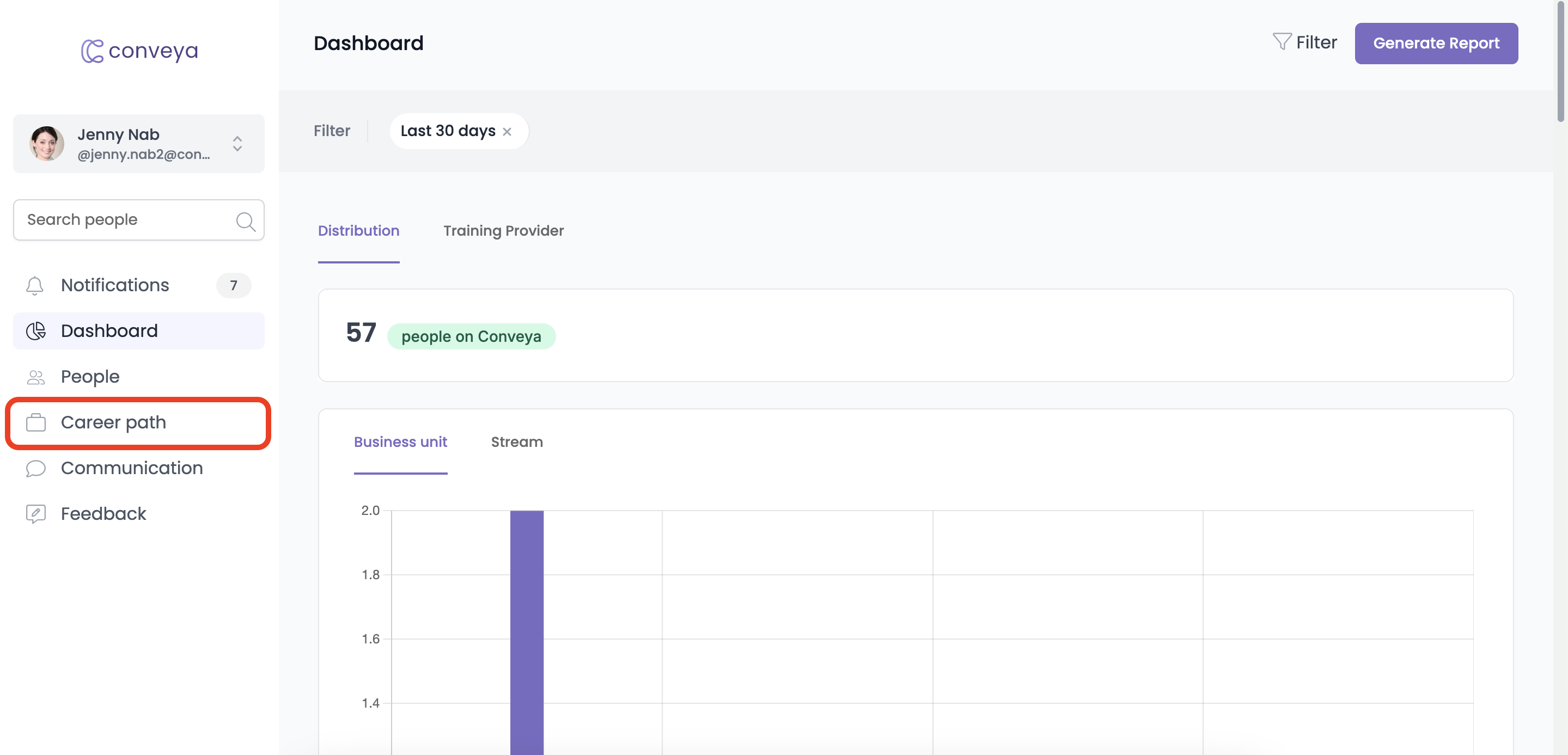
- In the top navigation, click the arrow next to Schedule Movement.
- Click Schedule Training.
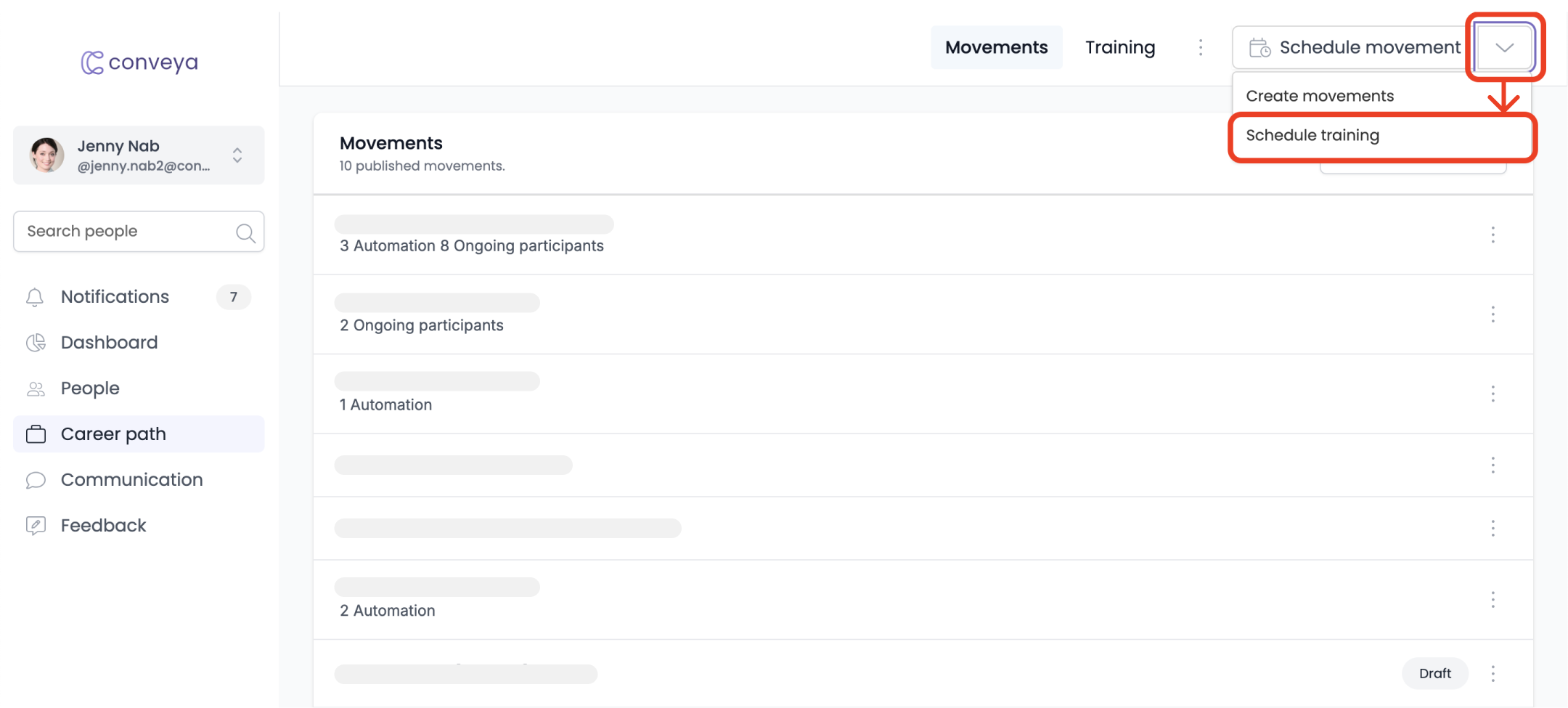
2. Choose the Enrolment Method
- A slide-over will appear, offering two options: manually enrol learners or enrol via file drop.
- Select Manual Enrolment (if it’s not already selected).
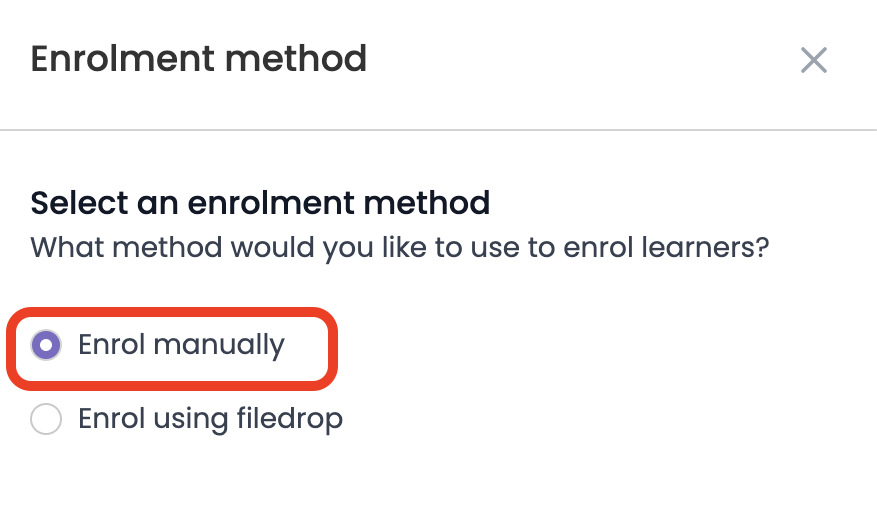
- Click Done to confirm.
3. Select the Course and Provider
- Choose the Course you want to enrol learners in from the list.
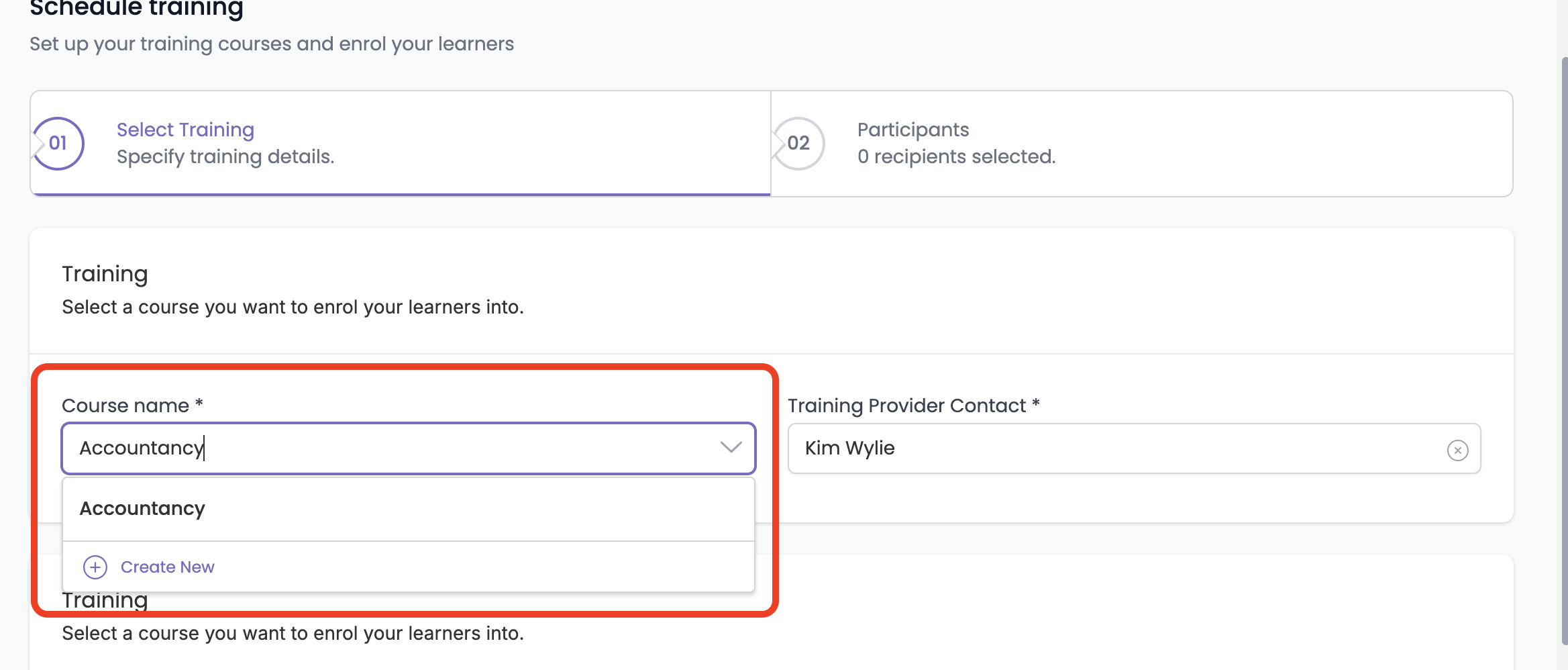
ℹ️ Optional: If the course you need isn’t listed, you can create a new one by following the prompts to Add New Course.
- Select the Training Provider responsible for the course.
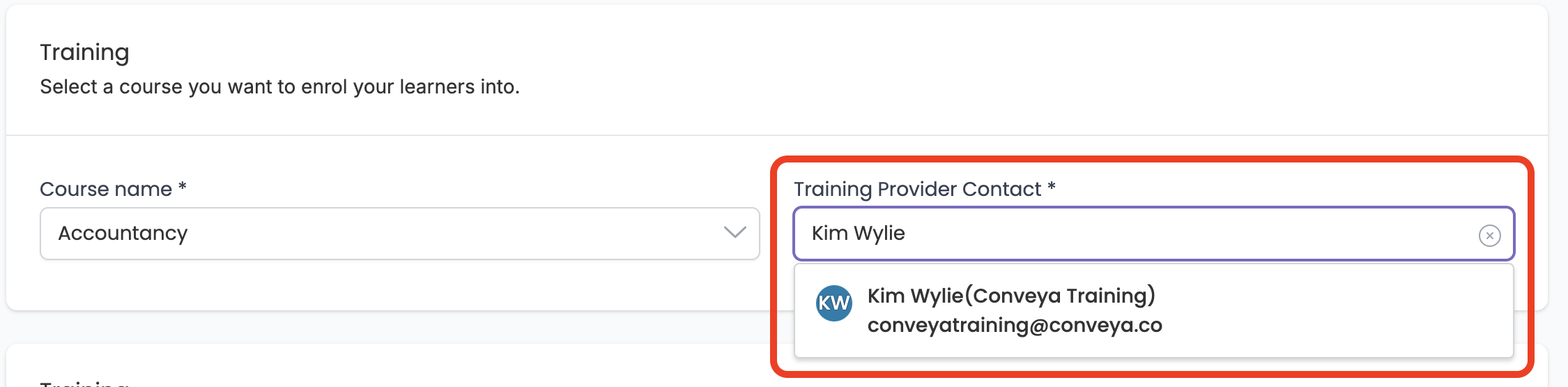
ℹ️ Optional: If the training provider isn’t listed, click Add New Provider and follow the steps to enter the provider’s details.
- Enter the Training Provider’s info to identify them.
4. Add Optional Course Information
- Training Information: Provide additional course details such as course type, course level, and program type. This will improve your dashboard and analytics filtering options.
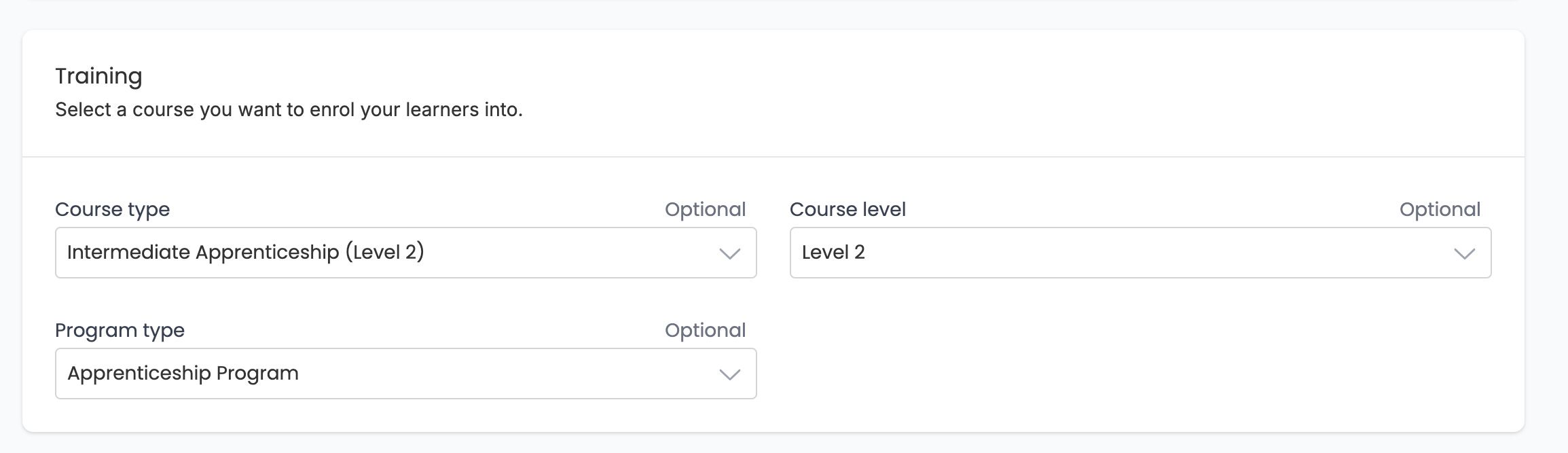
- Schedule: Set the Start Date and End Date for this batch of enrolments. The system will automatically move learners to “Ongoing” when the start date arrives, and the end date will help you track their progress and expected completion.
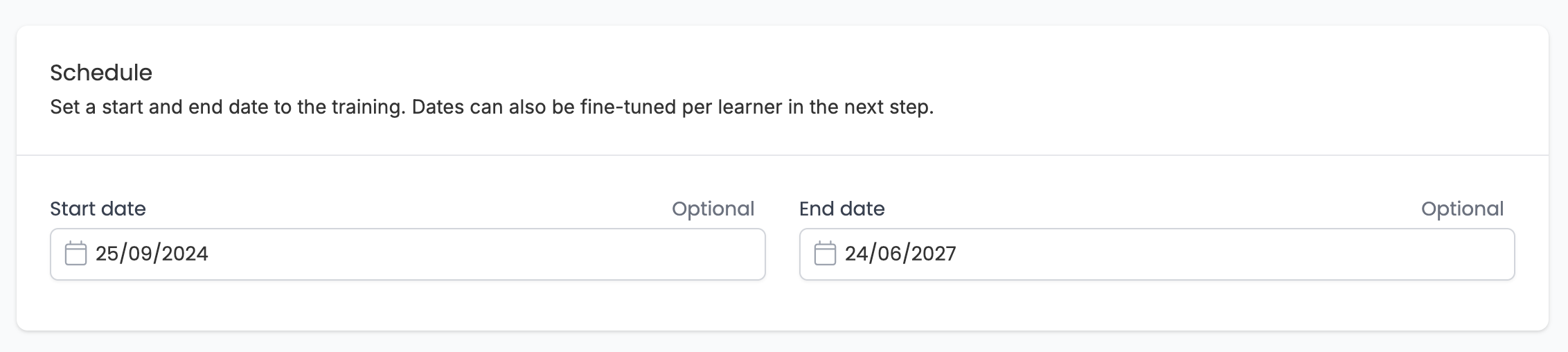
5. Add Learners
- Press Next to proceed.
- Click Add Learners to choose learners from the existing list of people already in the system.
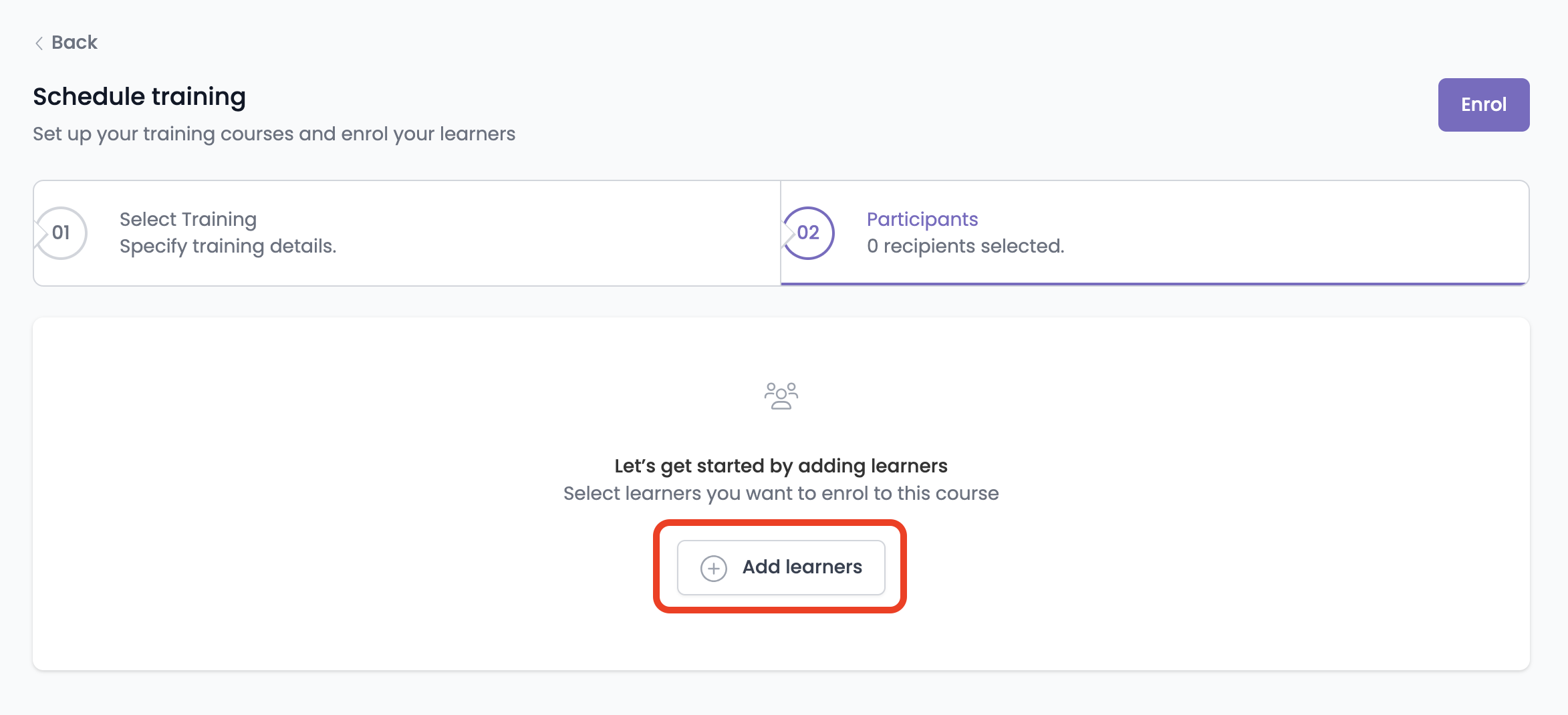
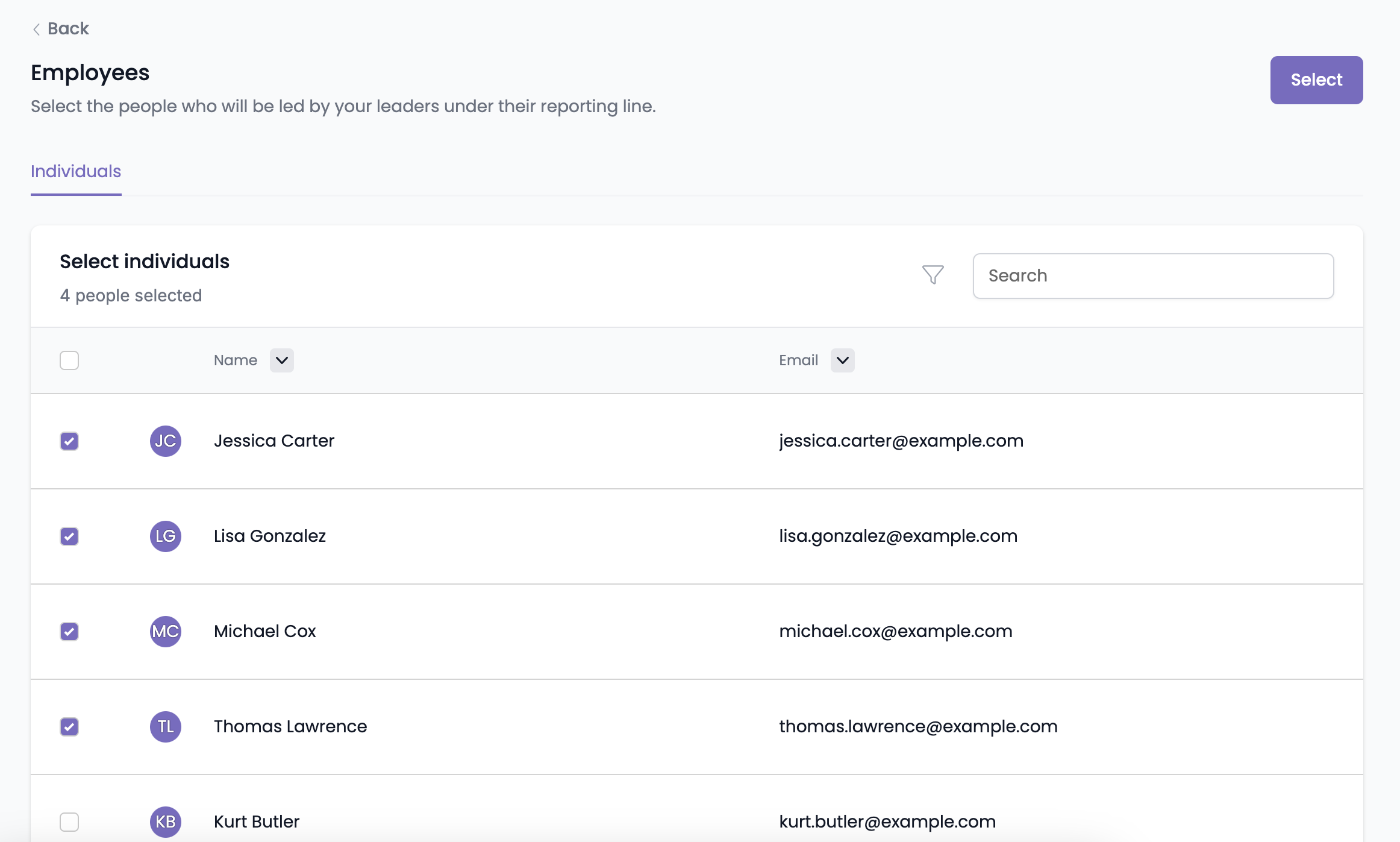
- Validate Learners: Ensure each learner has a unique identifier, dates contradict.
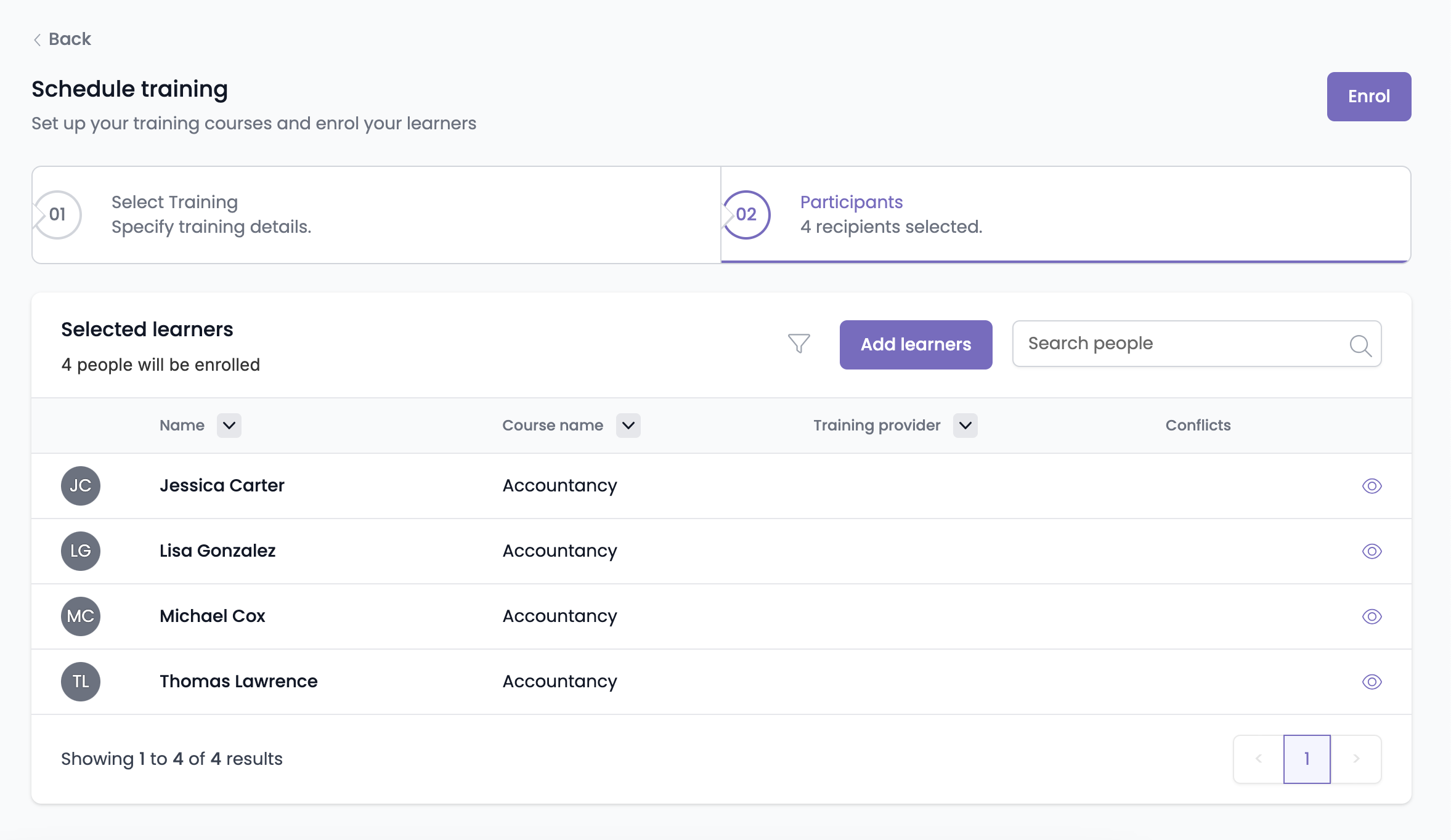
ℹ️ Tip: The ULN should be something that both you and the training provider are familiar with to avoid any confusion or duplicates.
- Click Enrol to confirm the selection.
FAQs:
Q: Is it possible to update existing learner profiles through this process?
A: Yes, existing profiles can be updated. The system recognises learners by their unique email or ULN, ensuring accurate updates.
Q: What happens if I accidentally upload incorrect data ?
A: You can review and edit the data before finalising. To omit a learner from the batch, click on their name to open a slide-over and remove them. The enrolment is not finalised until you hit the 'Enrol' button.
Q: Can I enrol new learners who are not in the organisation's directory?
A: Yes, new learners will automatically be added to the directory upon enrolment, using the data provided in the uploaded file. New learners will be recognised by email address or ULNS so make sure these are unique!
Q: Is there a template of a spreadsheet I can download?
A: For sure! You Can Download It Here.