Feedback answer types & scoring
You can receive answers from your employees in multiple ways. This article is an overview of the different ways you can receive answers from your employees.
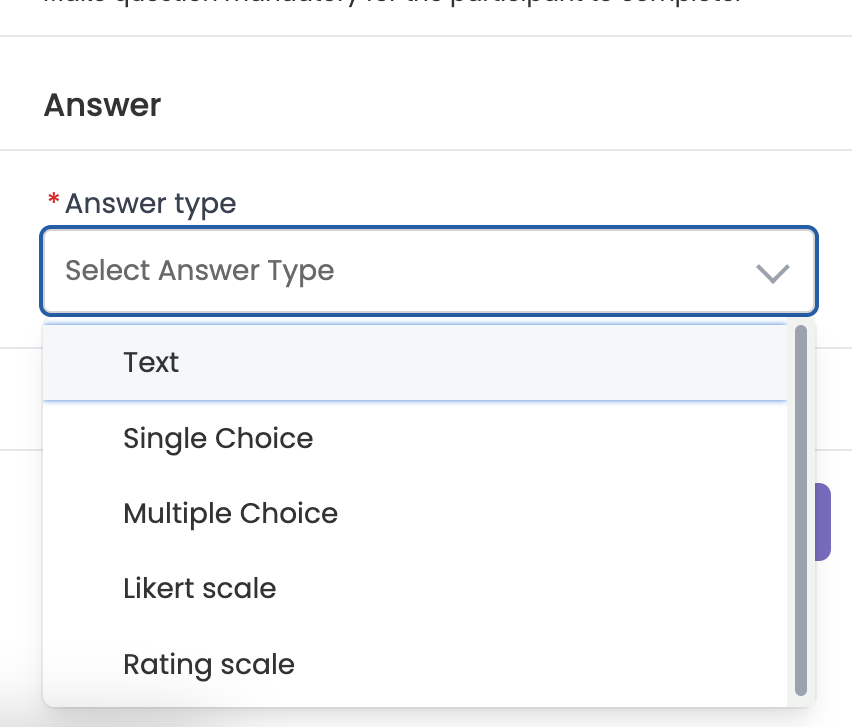
Feedback Answer Options
1. Text
Definition: Respondents provide their feedback in written form, allowing for open-ended responses.
Example: "Please describe your overall experience with the apprenticeship program."
- Great for: Obtaining detailed, qualitative feedback, allowing learners to express their thoughts freely.
- Other Use Cases: Collecting suggestions for program improvement, understanding specific challenges faced by learners, gathering personal stories or testimonials.
2. Single Choice
Definition: Respondents choose one option from a predefined list of options.
Example: "How did you first hear about our apprenticeship program?"
- Great for: Simplifying analysis by providing clear, mutually exclusive choices.
- Other Use Cases: Determining the most effective learning channels, identifying primary sources of information, and categorising respondents by a single characteristic (e.g., primary mode of study).
3. Multiple Choice
Definition: Respondents can select multiple options from a list of predefined choices.
Example: "Which of the following resources have you found most helpful during your apprenticeship?"
- Great for: Identifying multiple factors that influence learners' experiences, providing a broader understanding of preferences.
- Other Use Cases: Understanding the range of resources used by learners, identifying all relevant skills acquired, and gathering comprehensive feedback on various program components.
4. Likert Scale
Definition: Respondents indicate their level of agreement or disagreement with a statement on a symmetrical scale, usually ranging from "Strongly Disagree" to "Strongly Agree".
Example: "Please indicate your agreement with the following statement: 'The training provided in the apprenticeship program is relevant to my career goals.'"
- Great for: Measuring attitudes, opinions, or behaviours with more nuance than a simple yes/no question.
- Other Use Cases: Assessing how employees rate different aspects of the program, gauging the effectiveness of specific training modules, and understanding learners' agreement with policy changes or new initiatives.
5. Rating Scale
Definition: Respondents rate a specific item or service on a satisfaction scale, going from highly dissatisfied to highly satisfied.
Example: "How would you rate the quality of mentorship provided during the apprenticeship?"
- Great for: Providing a quantifiable measure of satisfaction or quality, enabling easy comparisons.
- Other Use Cases: Rating the effectiveness of different program components, evaluating instructor performance, measuring overall program satisfaction, and comparing year-over-year improvements.
Feedback Scoring
Feedback Scoring involves assigning point values to different questions in a feedback form, giving each question a specific weight. The total score is calculated based on the responses, which can then be displayed on a dashboard to highlight key areas of strength or concern.
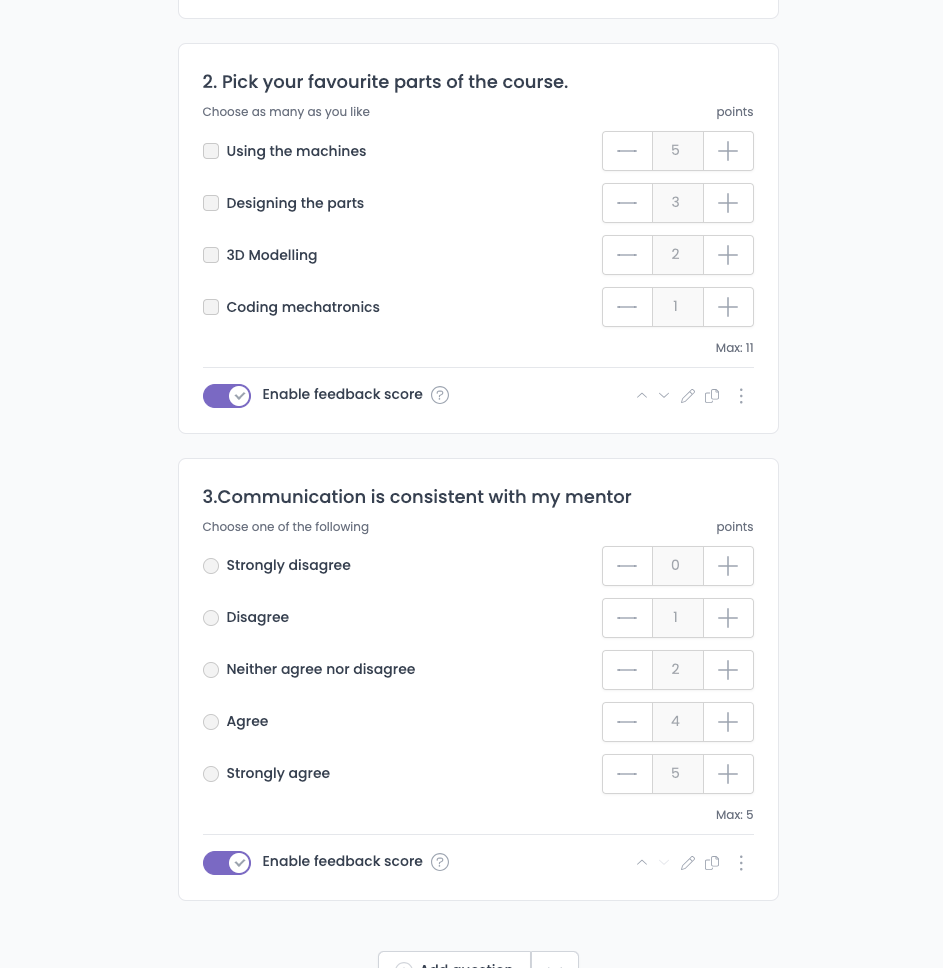
For example, "On a scale of 1 to 10, how would you rate your overall satisfaction with the apprenticeship program?" (This question could be weighted more heavily than others due to its importance.)
By applying a score to this question, This method allows for more nuanced analysis by emphasising the significance of certain questions over others. It helps in identifying critical areas that impact overall satisfaction or performance the most.
You'll be able to view feedback scoring on the feedback analysis sections when viewing your completed feedback forms or feedback automations.
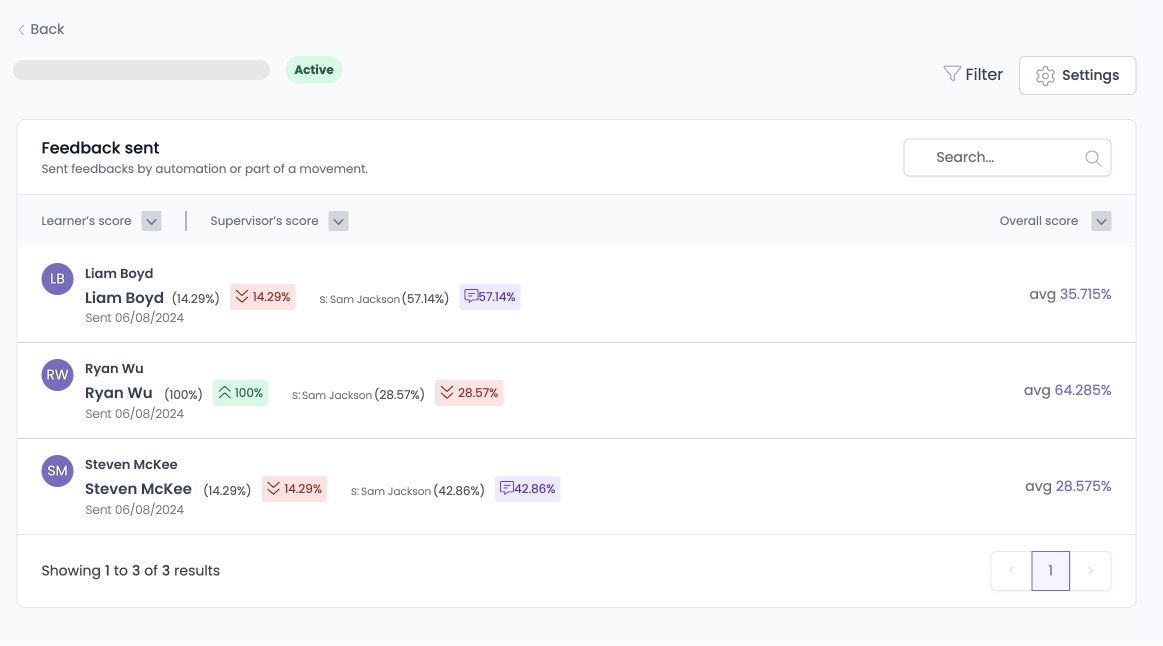
Step by step guide on applying a feedback score to questions
- Open a draft feedback template or create a new one from scratch.
- Add a question
- At the bottom of the question, click the switch "Enable feedback score"
- Use the - and + buttons to increase the score given to each question.
Related Articles
| About the feedback page | View article |
| Creating a feedback template | View article |
| Creating a feedback automation | View article |
| Viewing feedback | View article |