Deactivating a movement
If you need to cancel or pause a movement, you can do this with a few clicks on the Conveya platform.
Step by step guide - deactivating a movement
- Navigate to the Career Path section from the menu on the left.
- In your list of published movements, find and select the movement you want to deactivate.
- At the top right, click the arrow next to ‘Settings' and select “Deactivate”.
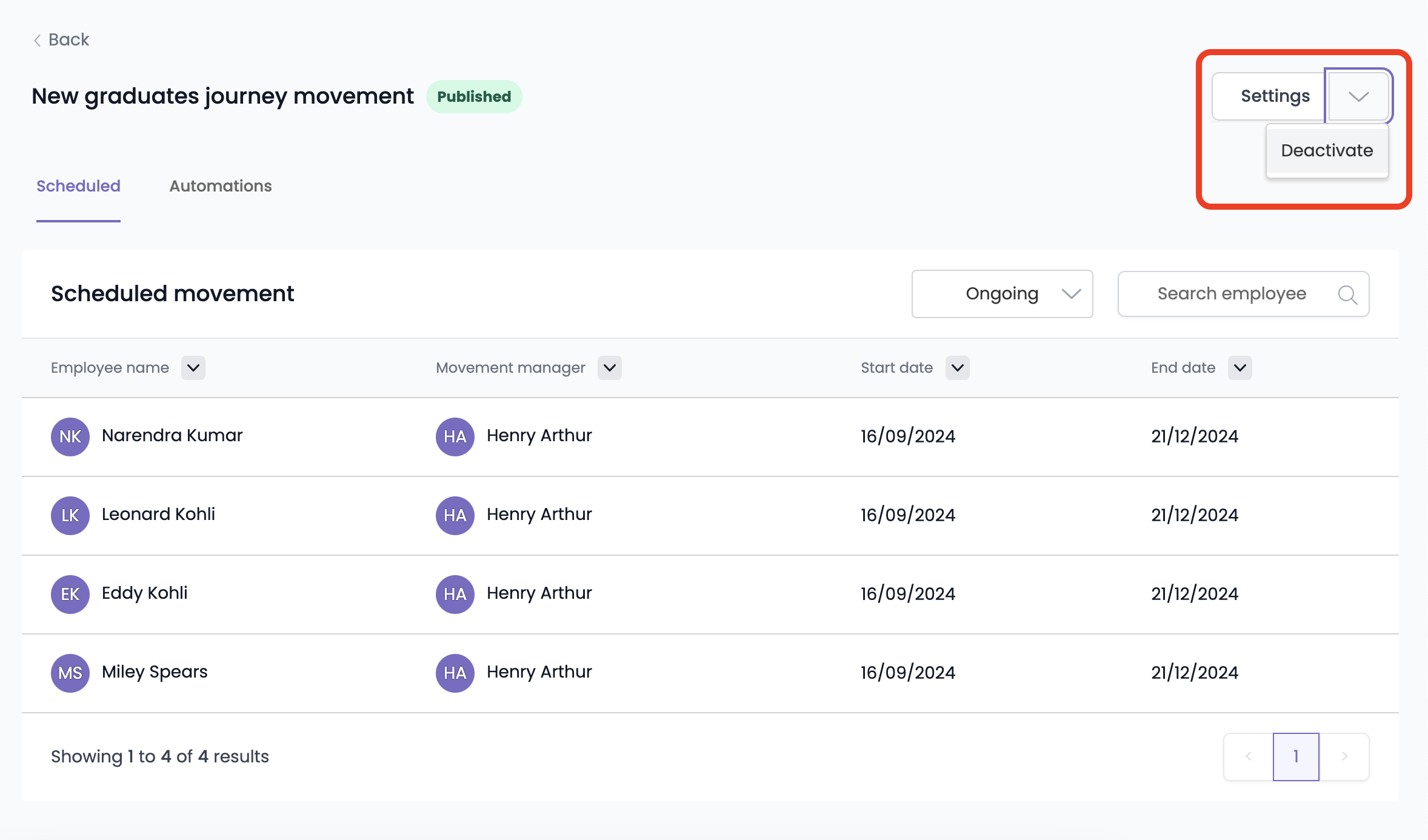
- A confirmation message will appear, indicating the movement has been successfully deactivated.

The movement has been deactivated and any automations attached will cease to run.
ℹ️ If you wish to re-activate the movement, click ‘Publish’ to resume the movement.
Related Articles
| Creating a movement | View article |
| About the movement page | View article |