Adding a note to an employee profile
Notes are a section of the platform where stakeholders can add, edit & view notes related to a particular learner.
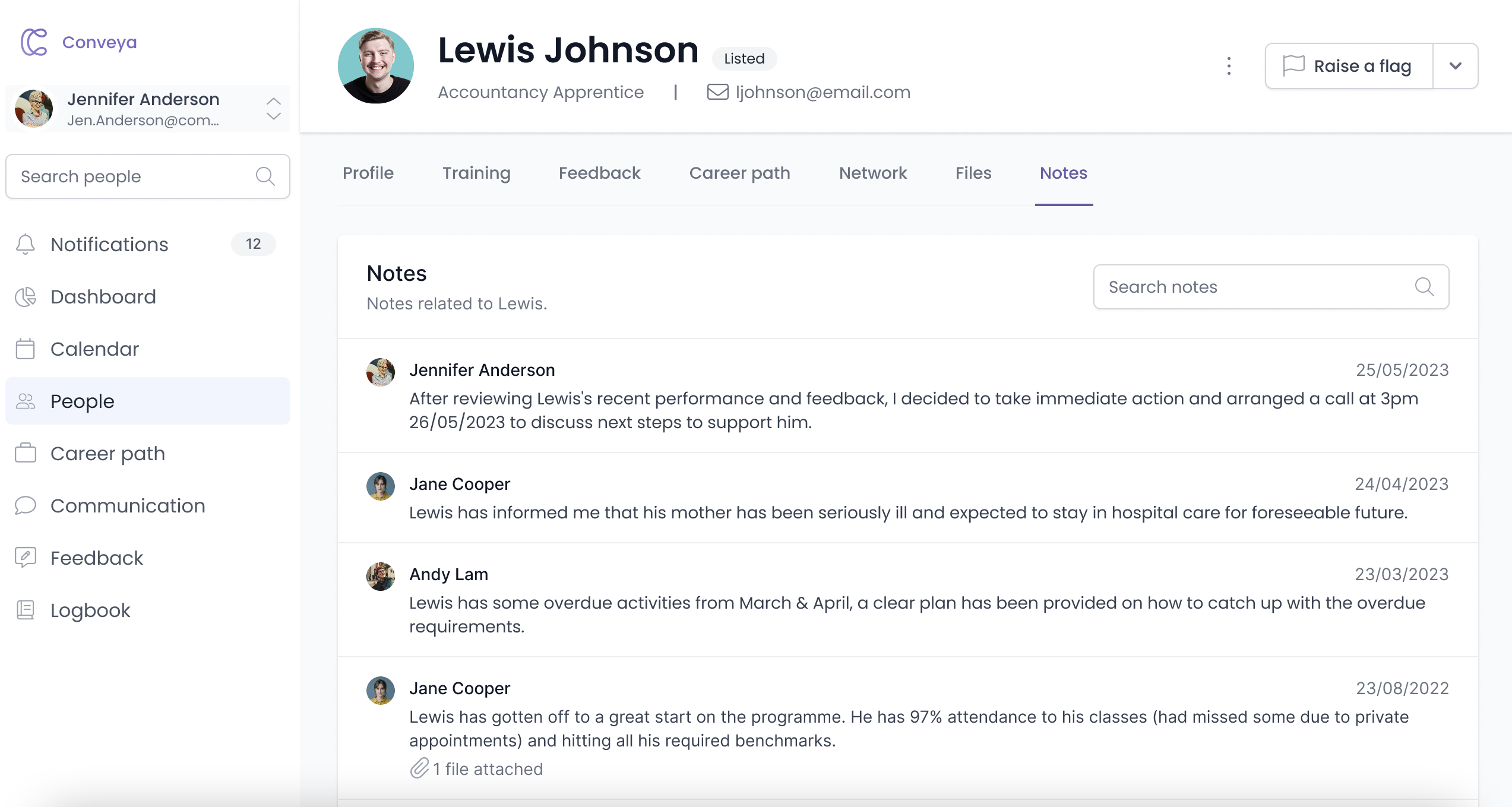
Step by step guides
Leaving a note
- Head to an employees profile via the people section or clicking on a learner name on any of the dashboards.
- Click the dropdown arrow at the top right of an employee profile.
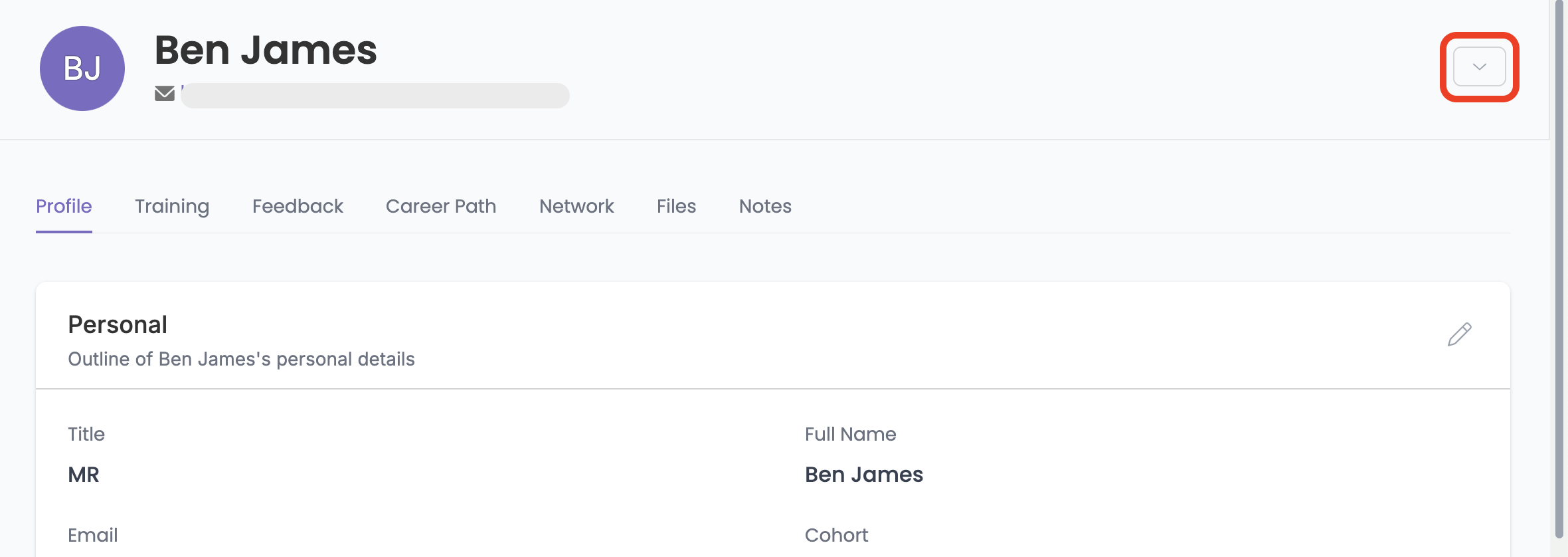
- Click 'Add a note'. This will open the note slideover.
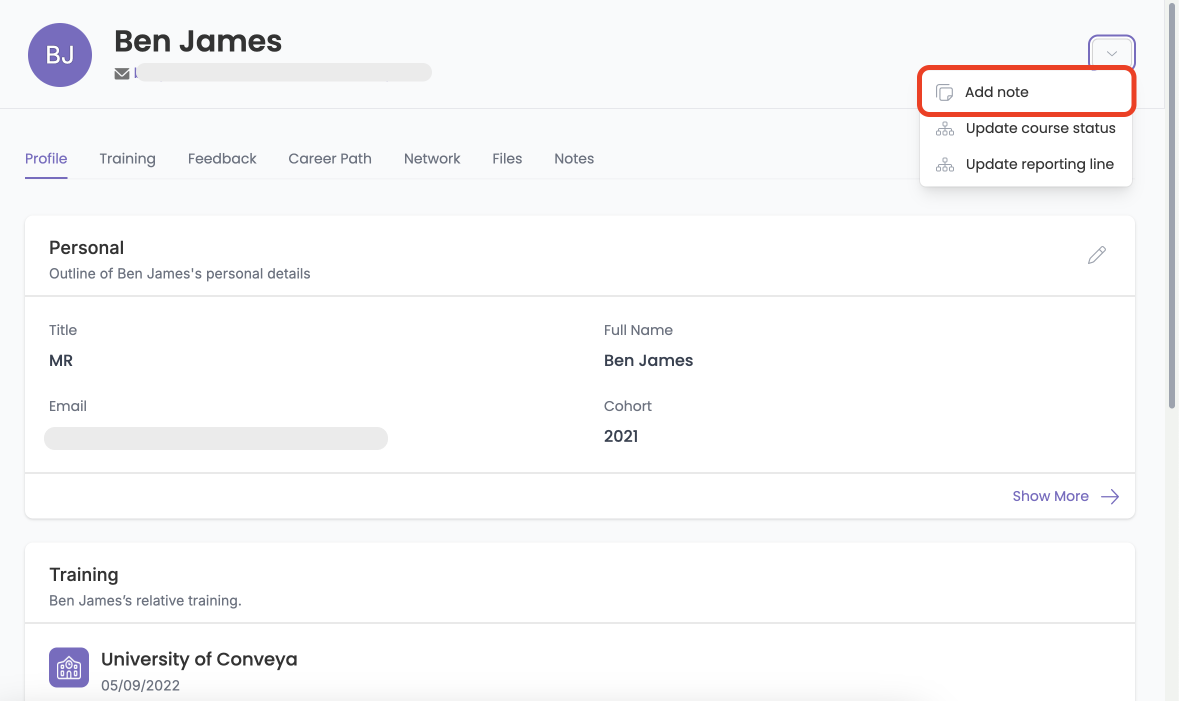
- Type in the note you wish to leave on the employee's profile.

- (Optional) Attach any files required. These will show within the note you leave and also the 'Files' section on an employee's profile.

- If you're happy with the note (You can edit this later) and the files attached, click 'Add' to leave the note on the employee's profile.
- To view the note, click the 'Notes' tab at the top of an employee profile.
Editing a note
- On an employee profile, click the 'Notes' tab at the top.
- Click on the note you wish to edit, this will open a slideover of the note showing all details.
- At the bottom right, click 'Edit' to re-open the note for editing.
- Edit the note content
- If you're happy with the edits made, click 'Save' and the note will update on the learner profile.