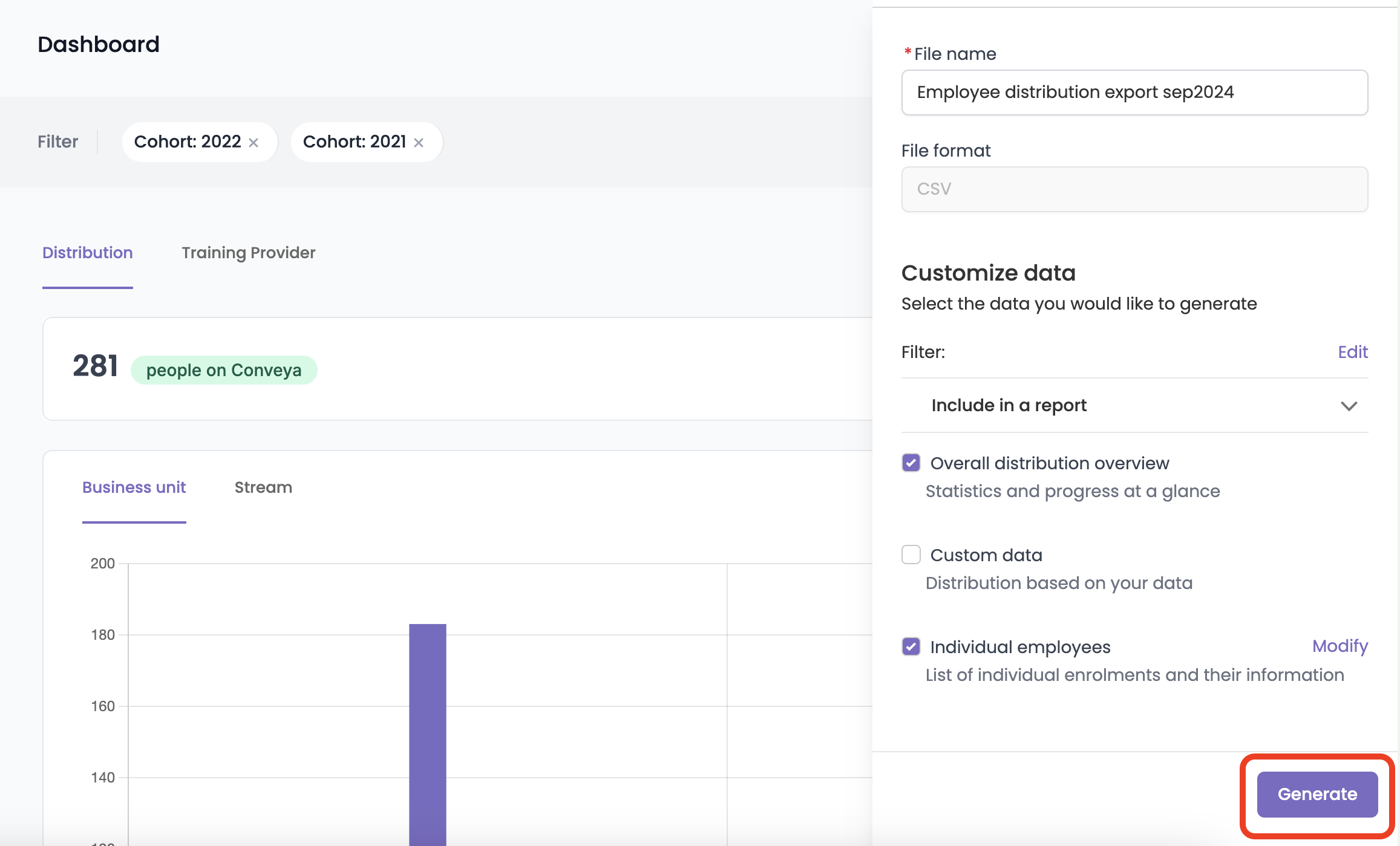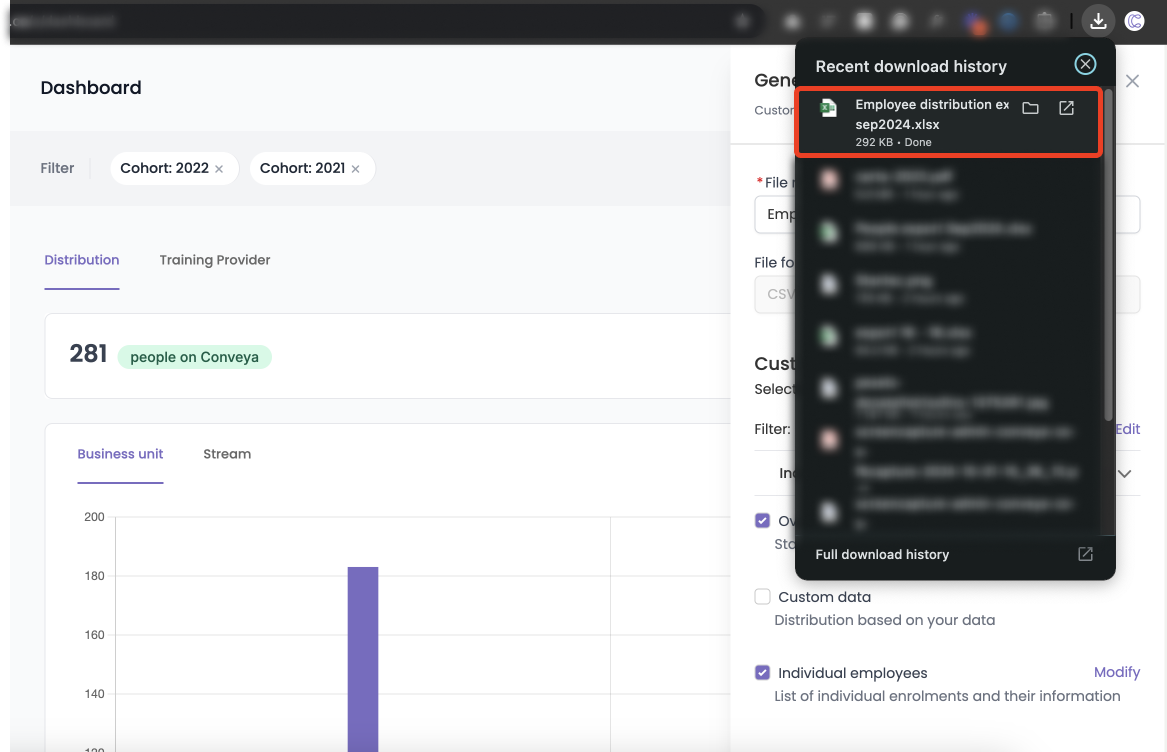Generating a report
With Conveya, you’ll be able to generate a report so you’re able to take reporting offline and share insights and information easily within your organisation. You can generate a report on any of the three sections:
- Distribution: Generate an export based on the demographic information of your enrolments, such as statistics, progress, distribution across all areas of the business, demographic information and a list of individual enrolments and their details.
- Training Provider: Generate an export based on reports received from training providers, such as statistics, progress, course enrolments, course status rates, providers and their progress and a list of individual enrolments and their progress.
- Completion: Generate an export based on completion data of your enrolments such as completion grades or withdrawn reasons.
Step by step guide
- On any dashboard, click ‘Generate report’ on the top right of the page.
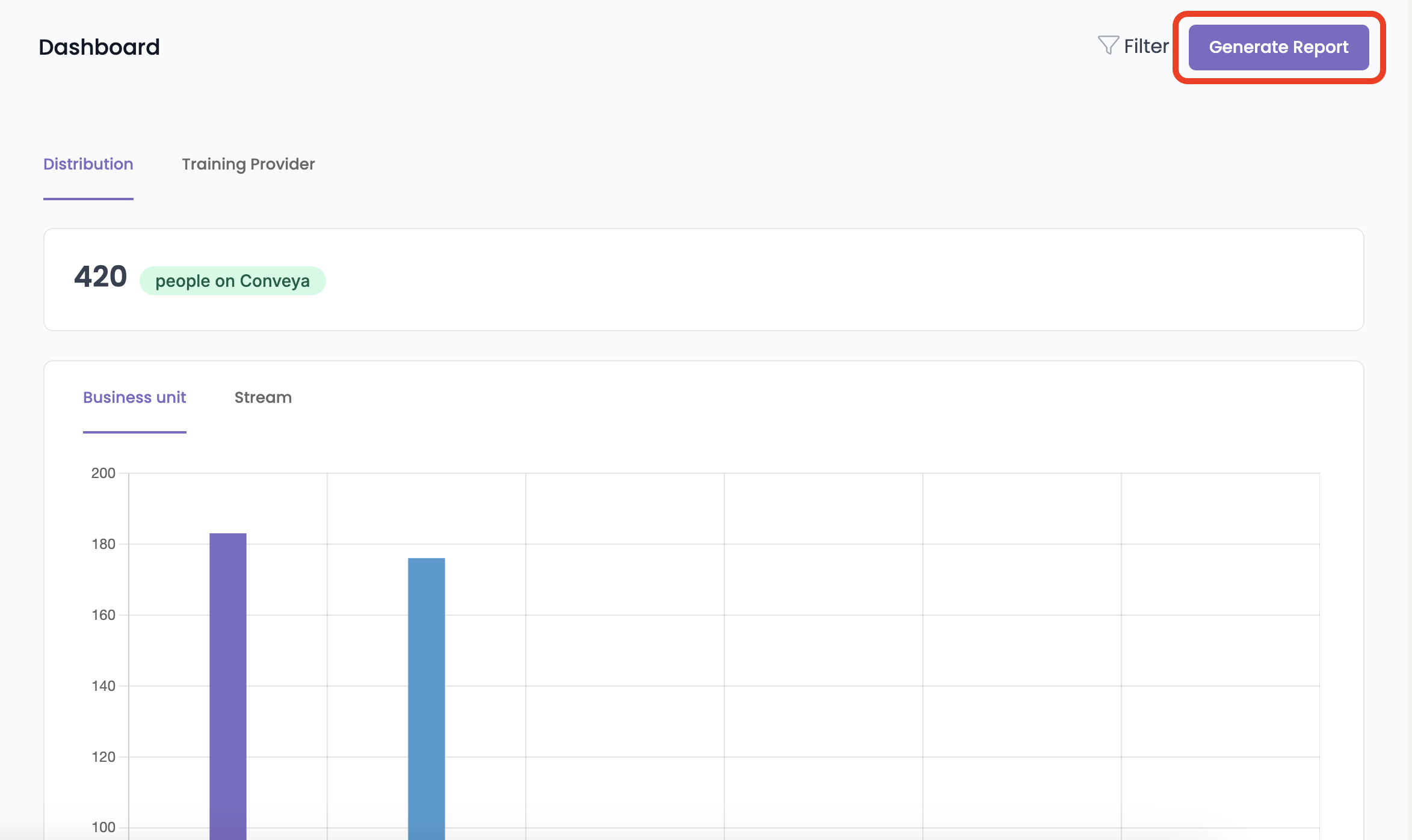
- A report generation slide-over will appear.
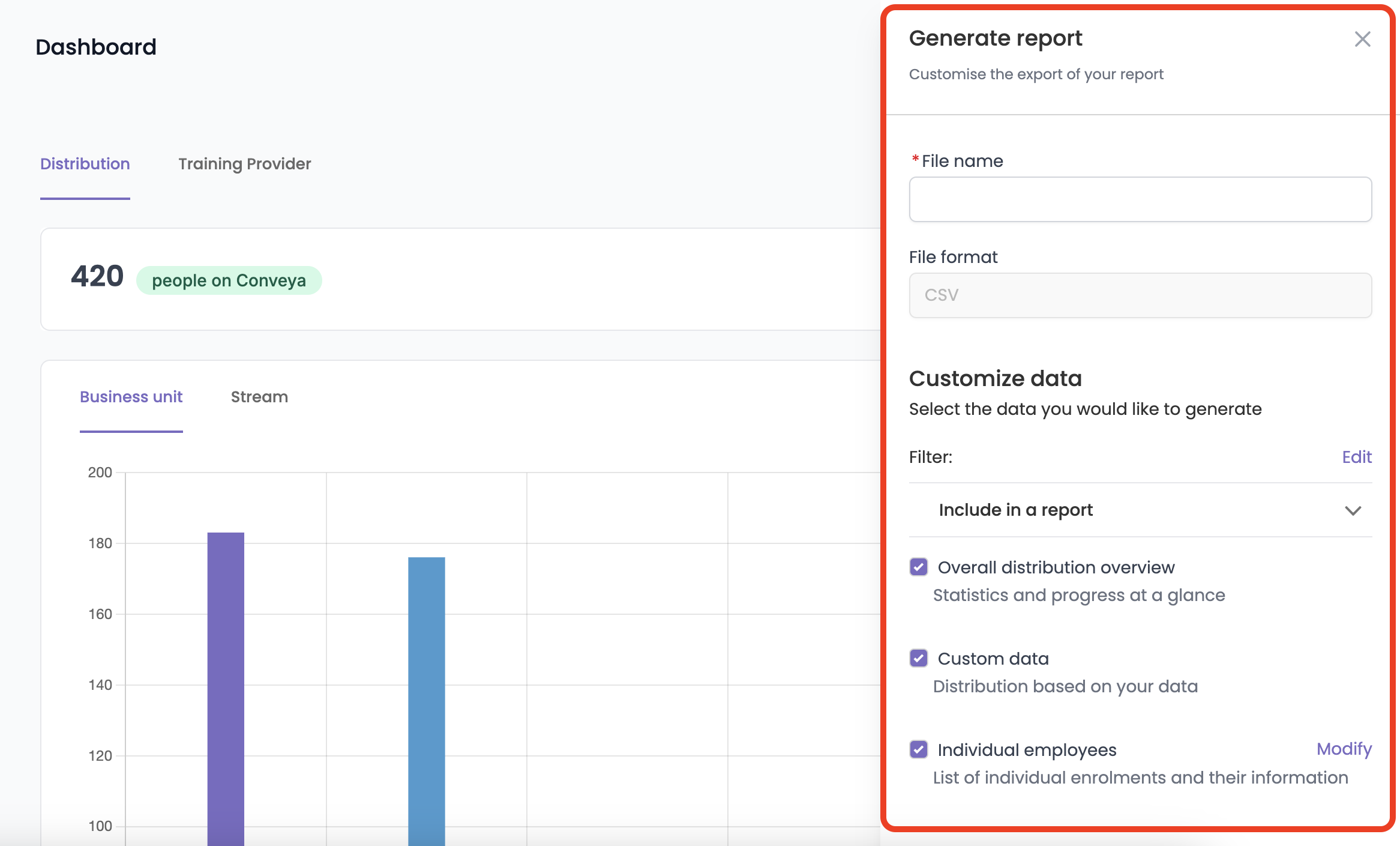
- Enter a filename for the report.
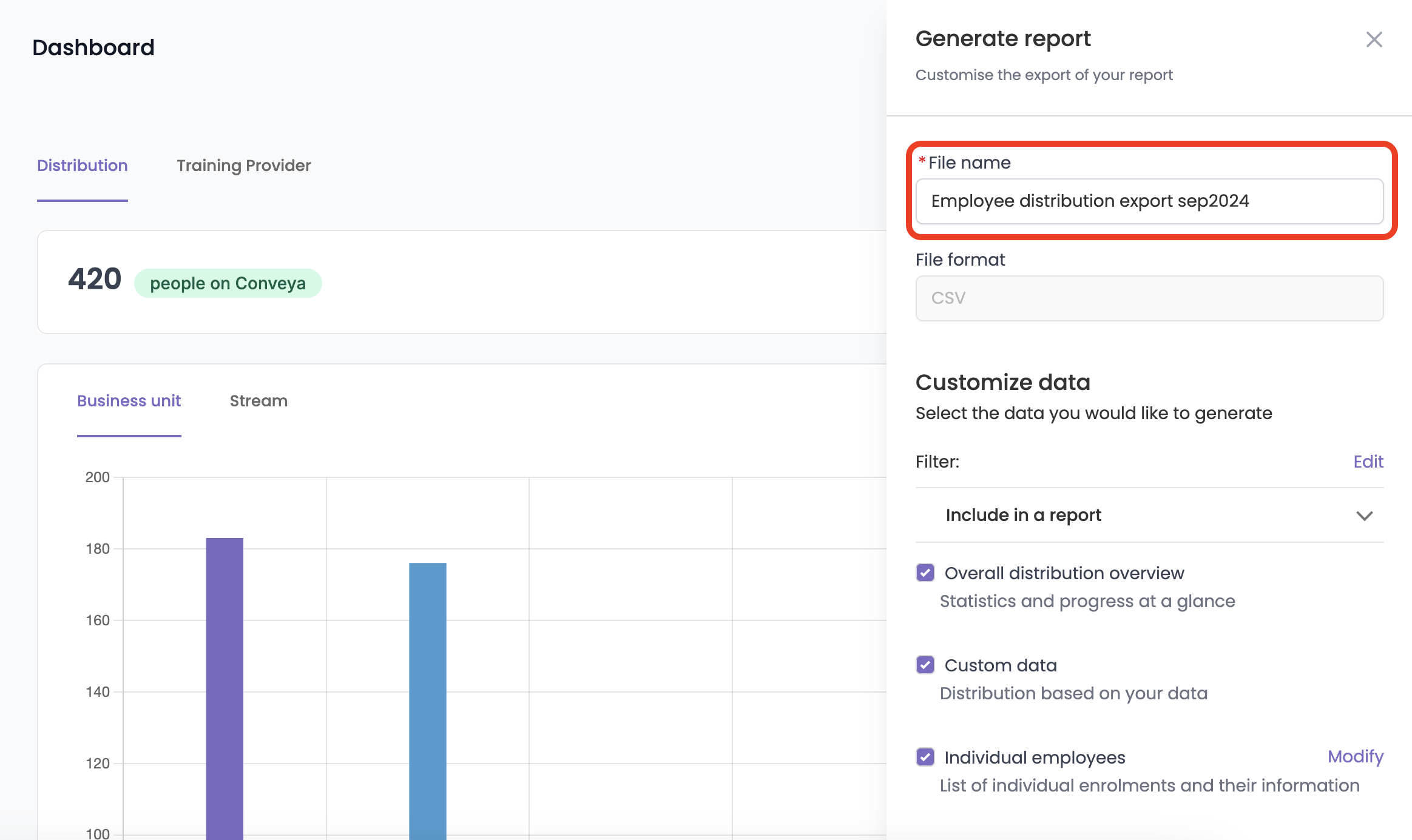
- (Optional) Click the edit button under ‘Customise data’ to open the filter slideover.
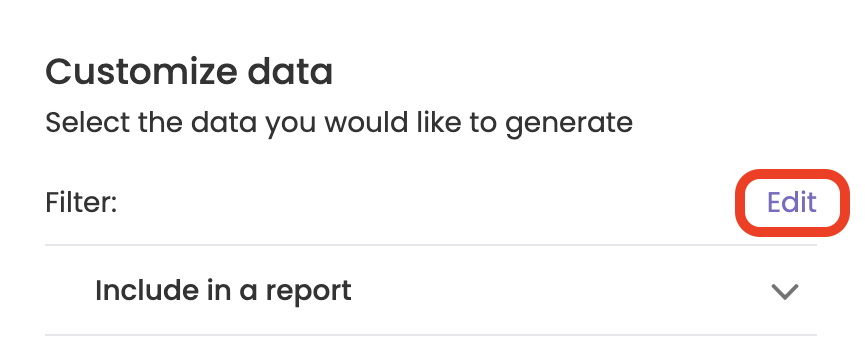
3.1 Select the filter fields you want to include in the report generation.

3.2 Click 'Filter'
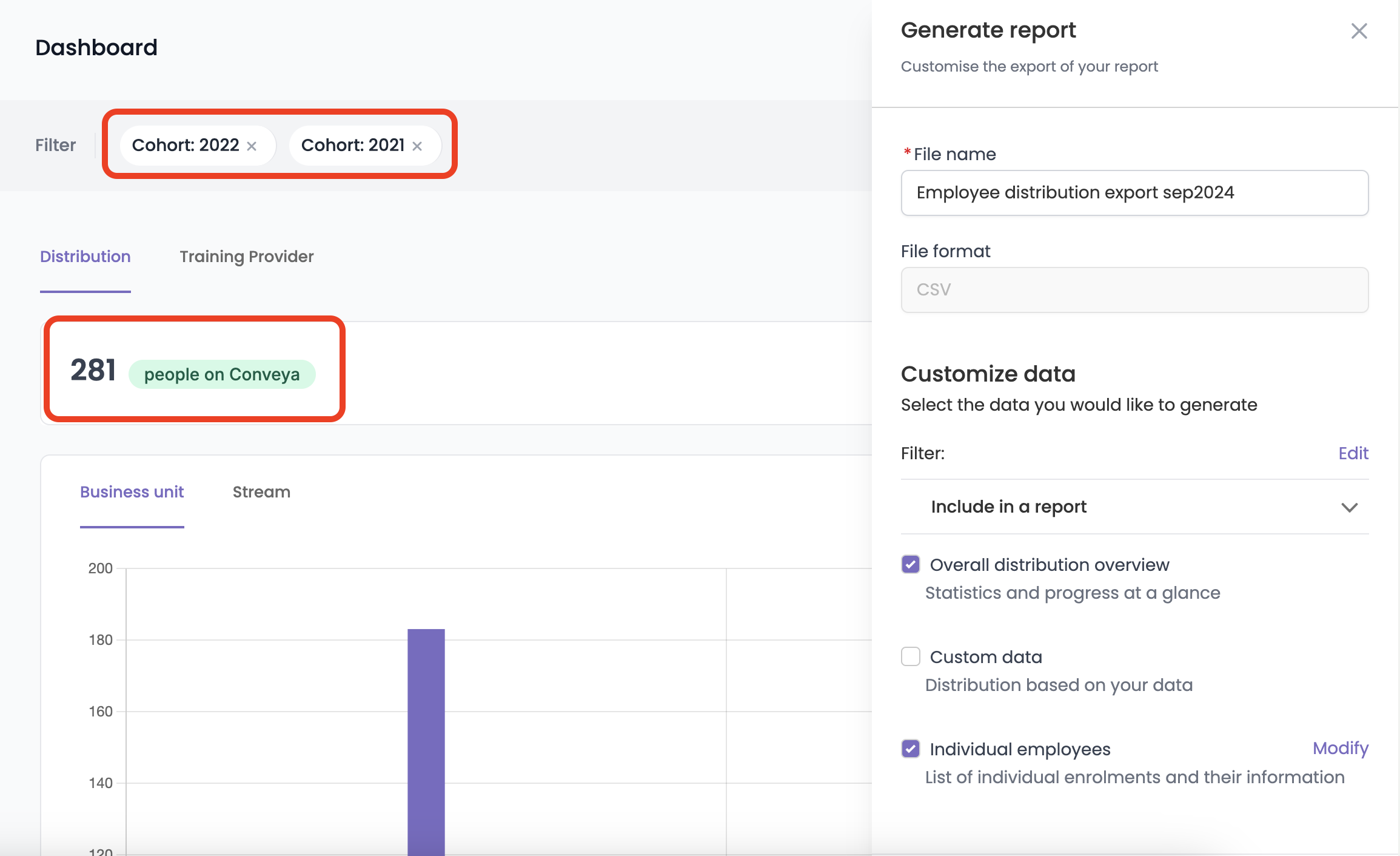
3.3 The filters will now apply to your report when generated.
ℹ️ Filtering the data on the dashboard prior to generating a report will pre-select the filters on the report generation slide-over.
- Untick/tick the checkboxes to select the relevant information you want to include in the report.
- (Optional) Modify individual employee information by clicking 'Modify' next to the 'Individual Employees' checkbox.
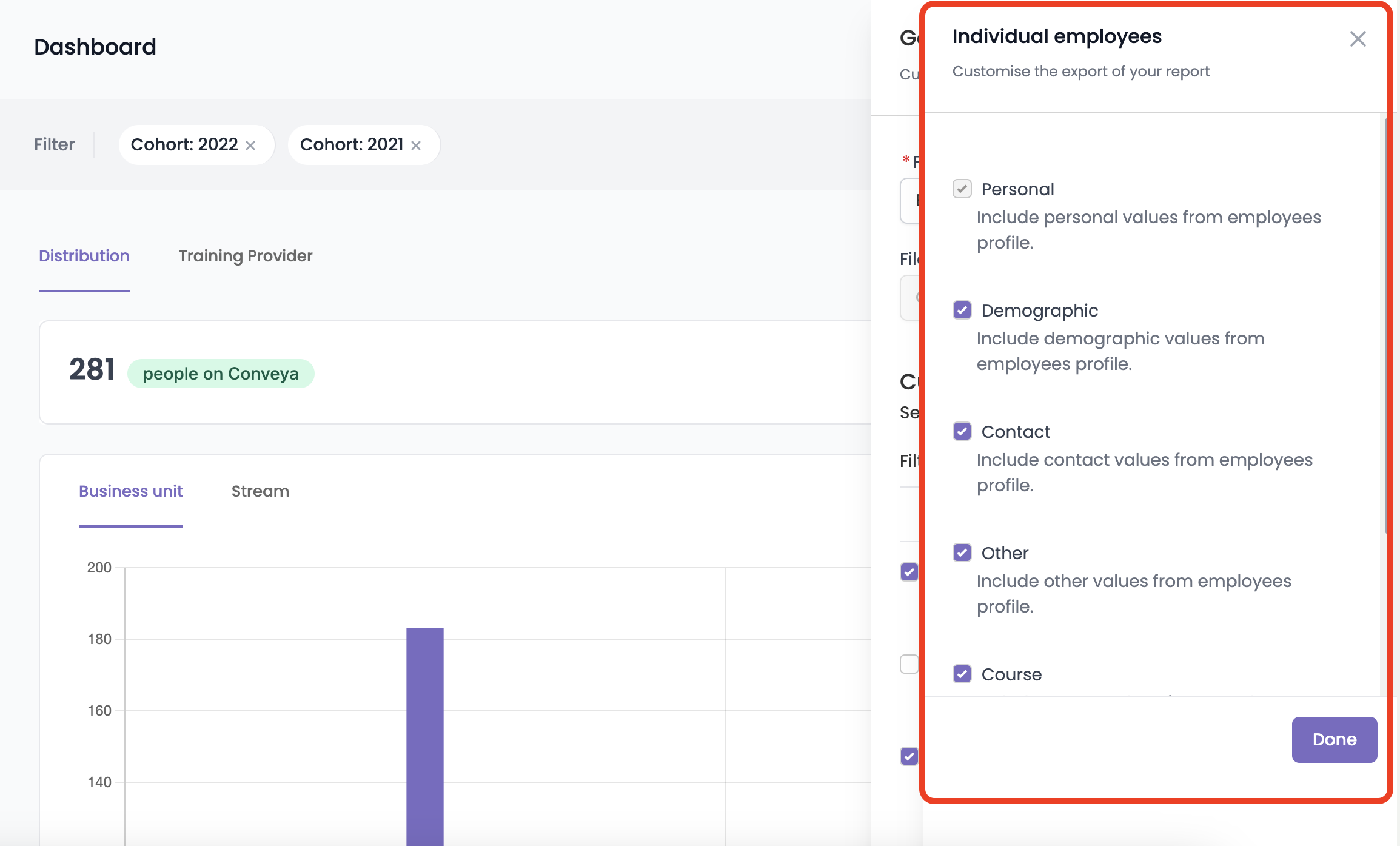
ℹ️ Depending on the dashboard data you are running a report on, you’ll have specific customisation fields
- If you are happy with the data you have selected to be included in the report, click ‘Generate’ to generate the report. A file will download as soon as export is clicked.