Moving an application to a training provider
Through the Conveya platform, you can send off an application to a specific training provider for approval.
Step by step guide
- Navigate to the ‘Career Path’ page on the Conveya platform using the menu sidebar on the left.
- Click ‘Training’ at the top right to open the training page.
- At the top of the training page, click ‘Applicants’.
- Click any name on the Applicants table to open the candidate slide over.
- Scroll down to the bottom of the slide over, under ‘Actions’ click ‘Send to training provider for approval’
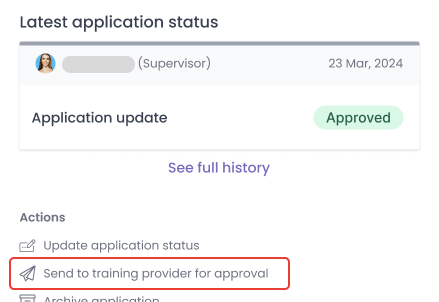
- Select a training provider contact from the dropdown.
- If the training provider contact is not on the system, please refer to the ‘Inviting a new training provider contact’ section below.
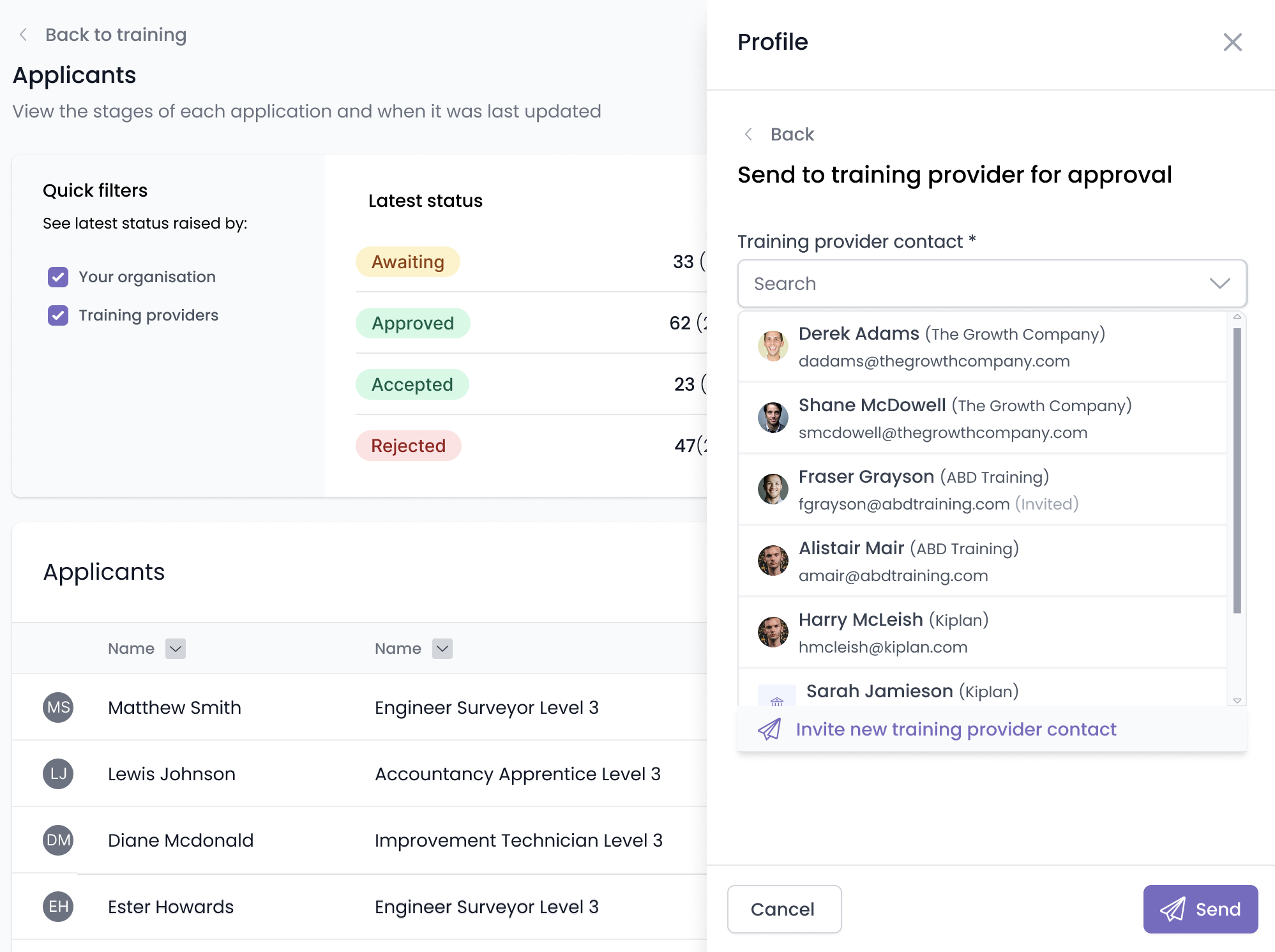
- Click ‘Send’ at the bottom right of the slide over
- The application has been sent to the training provider for approval — you’ll see a message pop up on the top right of the page stating that the application has been sent successfully.

- Application becomes available to the training provider for review and the application status becomes ‘Awaiting (Training Provider)’.
Inviting a new training provider contact
If the training provider is not currently on your system, you can invite them to Conveya to receive the application.
- Click ‘Send to training provider for approval’ on the candidate slide over.
- From the dropdown menu, select ‘Invite new training provider contact’

- Enter the required fields:
- Email of the new training provider
- First name of the new training provider
- Last name of the new training provider
- Select the training provider the new contact belongs to.
- Click ‘Send’
If the new contact belongs to a training provider not on the system, click the ‘Add a new training provider’ option on the training provider dropdown and enter the name of the new provider.