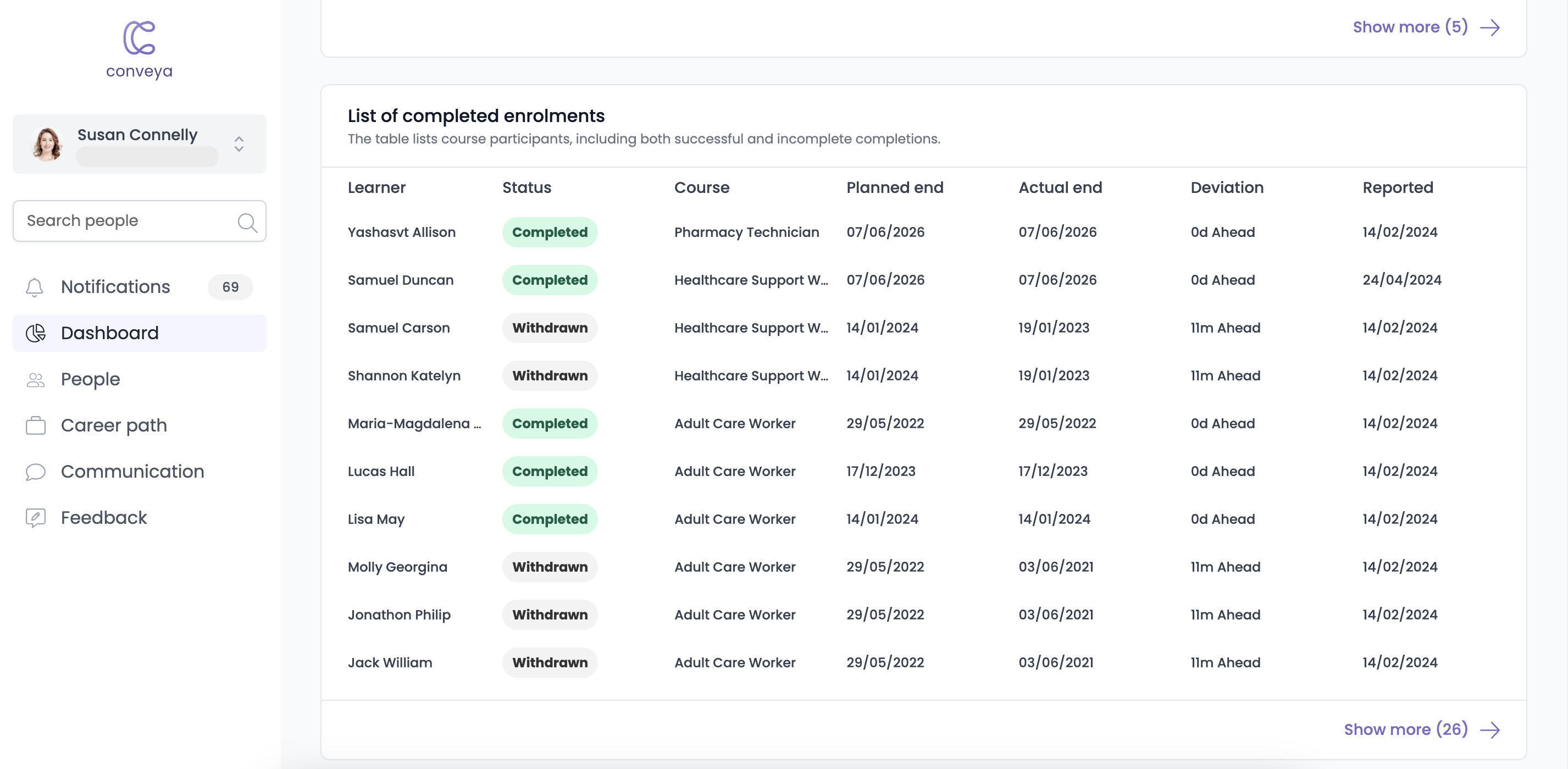Completion Dashboard
The completion dashboard provides you with an overview of completion data on your learners. This article goes through a breakdown of your completion dashboard.
Navigating to the completion dashboard
- Click the dashboard section on the left-hand side menu and go to the training dashboard.
- On the right side of the top of the training dashboard, you'll see two buttons (Active & Completed). Click the 'Completed' button to switch to the completion dashboard.
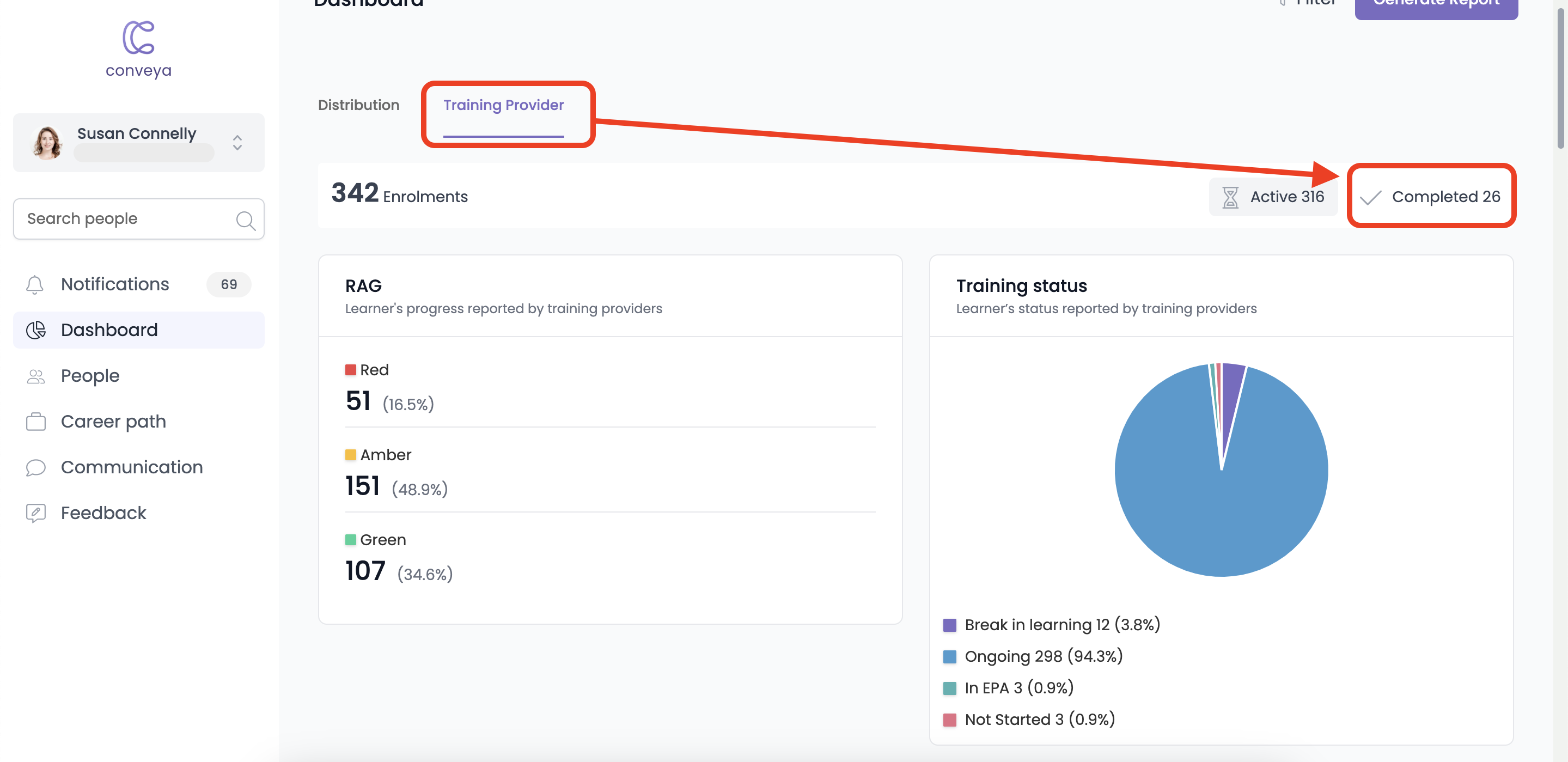
Completion Dashboard Charts
Completion Rates
This chart gives an overview of the completion rate, failure rate and withdrawal rate of your programmes. Each of these metrics has a count with a percentage rate next to it.

Completion Outcomes
This chart shows the level in which your enrolments have completed their requirements, you'll be able to see:
- Passes
- Merits
- Distinctions
Withdrawn Reason
This chart displays the various reasons that an enrolment has withdrawn from their programme. Withdrawn reasons can fall under the following categories:
- Alternative internal offer
- Course cancelled
- Illness/Injury
- Lack of business support
- Resigned
- Reason not known
- BTS (Back to start)
- Cannot commit to completion
- Lack of training provider support
- Redundancy
- Transfer
- Other
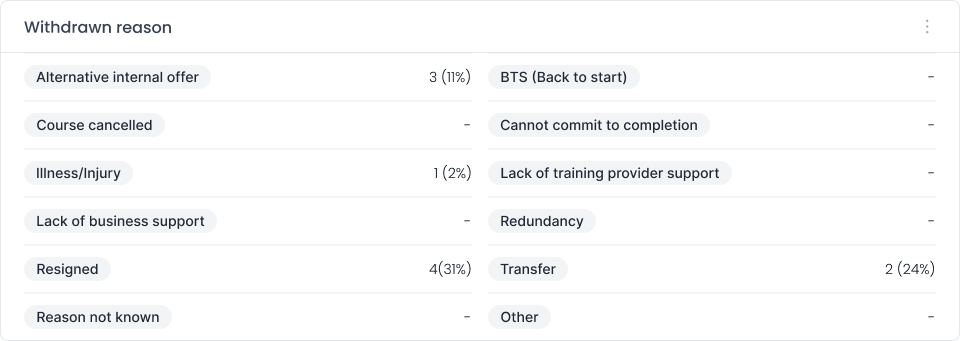
Comparison Chart
The purpose of this chart is to compare visually the completion, withdrawal and failure rates of various training providers or courses. Using the drop-downs provided on this chart, you'll be able to change the chart to display the comparisons you wish to see.
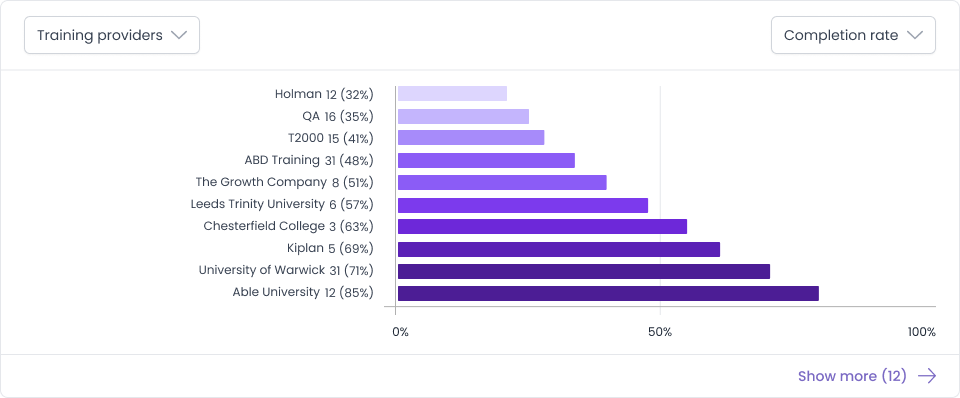
The chart shows both the enrolment amounts and the corresponding ratios in percentages. This chart is ideal for comparing the success and retention rates of different training providers or courses.
List of completed enrolments
This chart displays all course participants and either their successful or unsuccessful completions. It'll show you the learner name, their completion status (Completed, withdrawn or failed), the course the learner is enrolled in, their planned end date, their actual end date, if there was any deviation between their planned and actual end date and the last date the learner was reported about on.